Perhaps you have come to expect some lack of privacy as a price that must be paid for the convenience of the many online apps and services you use. While there might be some truth to that, you do have a little control over what data you share and how it is used.
For instance, while Google tracks a great deal of what you do online, there are steps you can take to prevent your data from being stored. In addition, you can now turn off Smart Features in Gmail for even more privacy.
Before making these changes, it is important to understand that you could lose some functionality that you find useful. For instance, turning off Smart Compose will prevent information you enter in an email from being used in other Google apps, but it also means Gmail will no longer suggest words and phrases as you type.
If you don’t mind missing out on the benefits, here is how to disable Smart Features in Gmail. (And if you do miss them later, you can go back and turn them on again.) These settings can only be accessed using Gmail in a web browser rather than the app on your phone.
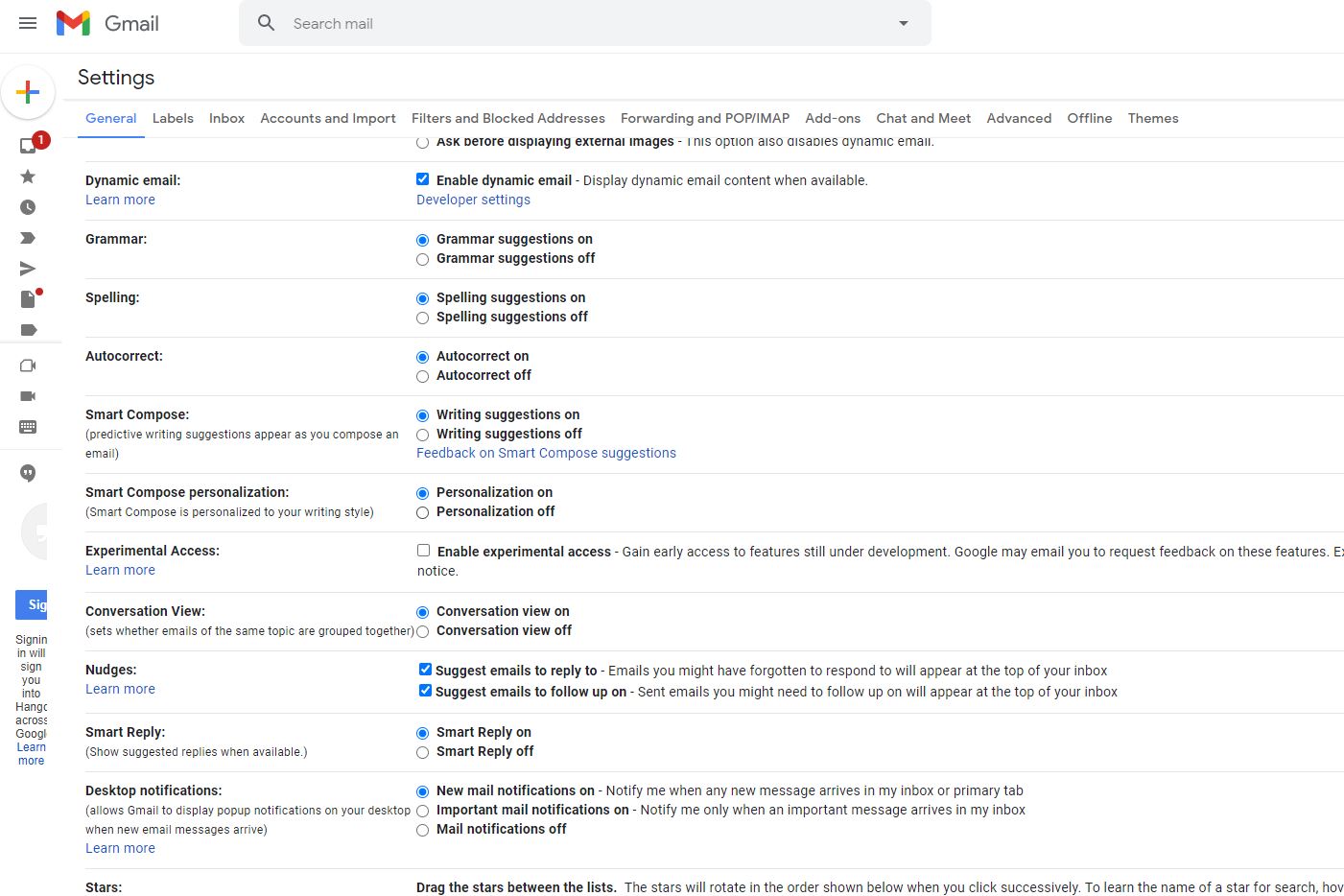
Open Gmail and select Settings, which is the gear icon in the upper right. Choose See All Settings and go to the General tab. Scroll down and select the Off option for the following settings:
- Smart Compose
- Smart Compose personalization
- Nudges
- Smart Reply
Next, select the Inbox tab at the top of the Settings window. Next to Importance markers, select No Markers and choose Don’t use my past actions to predict which messages are important. (Please note that the second selection erases your action history and can reduce how accurately Gmail predicts the importance of messages you receive.) Choose Save Changes at the bottom of the page when you are finished.
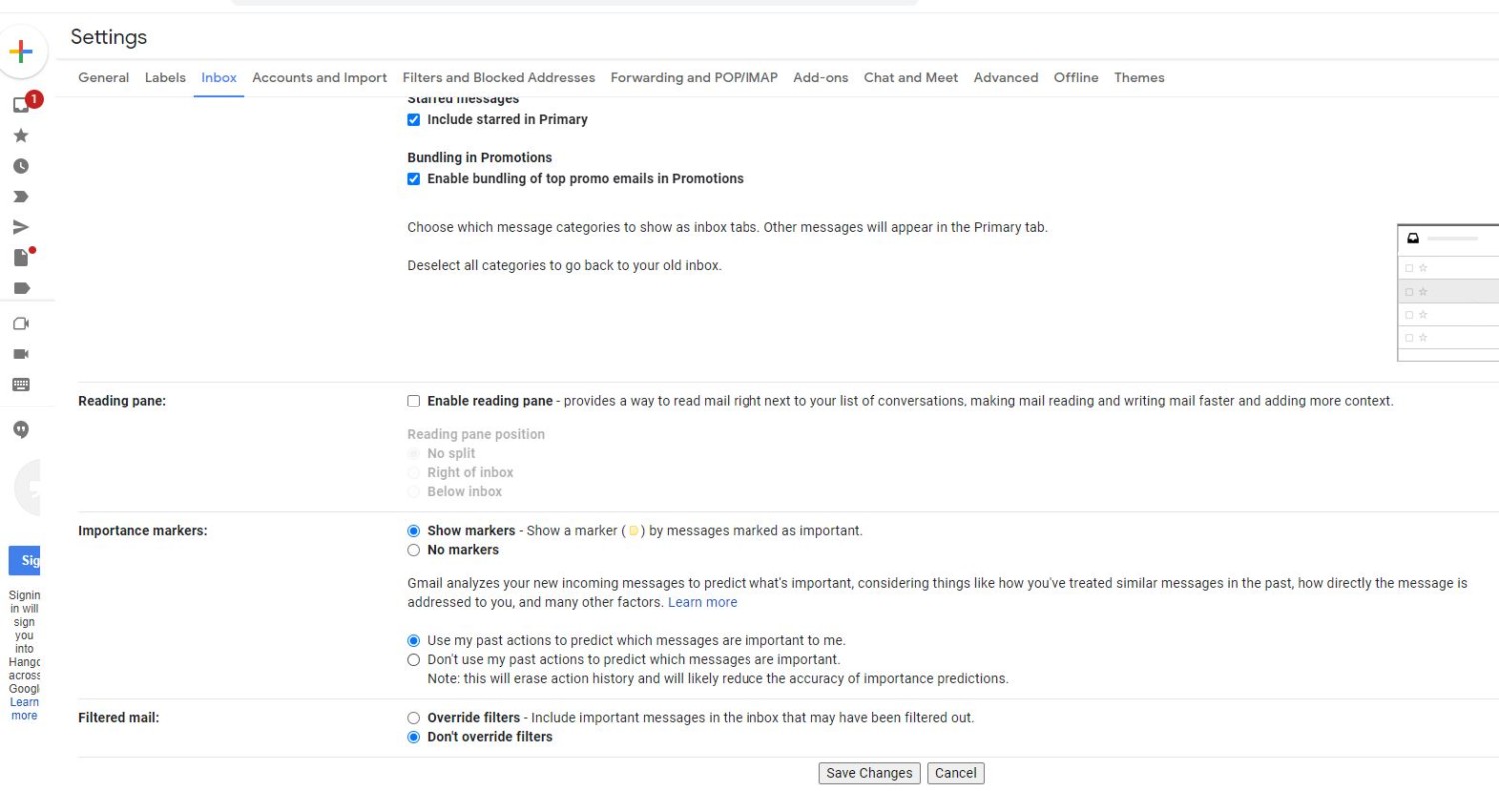
Finally, select the Accounts and Import tab and click the Other Google Account Settings link next to Change Account Settings. Under Privacy & Personalization, choose Manage your data & personalization to customize and control how Google uses any data it collects from you.
This story originally appeared on Simplemost. Checkout Simplemost for additional stories.


