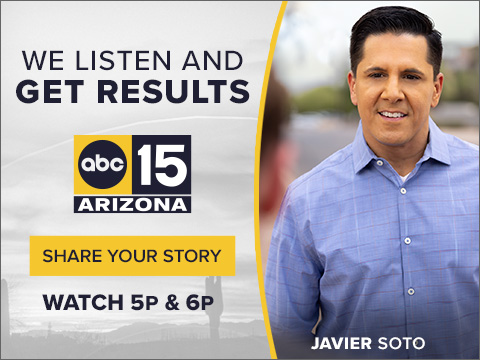Does your phone last through the day without charging? Batteries draining too quickly may be the most common complaint about electronic devices.
These scorching summer temperatures can permanently damage batteries. Other than keeping your phone, laptop, and other devices out of the heat, what can you do to extend battery life?
Data Doctors Ken Colburn says when it comes to the Lithium-ion batteries used, it's all about how often and how you charge.
"There are only so many charge cycles before the battery starts to diminish and lose capacity," Colburn says.
Charge cycles are measured this way: one cycle equals a full charge, meaning 0 to100%.
If you start at 50% and charge fully, it's considered half a cycle. After 300-500 charging cycles, most batteries start to have a marked decline, losing 20% capacity. After 2,500 cycles, they are unusable.
How you charge is crucial to extending life.
I usually let the battery drain until I see low power mode, and then I plug in and let the phone charge all night. But I've learned that is not good for battery life.
"The closer you get to zero and have to do a recharge, that's going to put more stress on the battery," Colburn says.
Experts say don't let the battery drain to 20% or charge to 100%. Instead, keep the charge between 30-80% to increase lifespan.
And Colburn says if you can plug your device in periodically through the day, "you don't use up one of those charge cycles."
There are other ways to extend battery life:
- You can dim the screen. The brighter it is, the more power used.
- With phones, turn off background apps and location services when you can.
- Consider low power mode, though performance could be affected.
- Keep laptops off soft surfaces like pillows that can block air vents and increase heat.
You can check iPhone battery performance by going to 'Settings' and then 'Battery.' It will show the maximum capacity of your battery and how much it's lost from 100%.
But finding how many charging cycles are used is more difficult. For that, you need to go to "Analytics and Improvements" and make sure "Share iPhone Analytics" is enabled.
Click on analytics data. Then comes the tough part. Scroll through the data until you find "log-aggregated-(most recent date)-xxxxxx.ips"
You can copy and put it in your "notes" app and look for BatteryCycleCount. The number of charging cycles used should be there.
Learn more about how to find your charging cycles.
Android phones provide some minimal information through settings and battery.
You can find more, including the number of charging cycles used, through the coconutBattery app.
You can also install apps like AccuBattery to measure performance.
Data Doctors Ken Colburn lists the steps to check how many charge cycles your laptop has used through Windows 10.
Start by typing "Powershell" in the Windows 10 search bar at the bottom left of your screen and open the app, which will generate a command prompt with a blinking cursor.
Type "powercfg /batteryreport" and press enter to generate a report along with the location of the report.
You can either navigate to the specified location using the Windows File Explorer or copy and paste the entire location that starts with C:/users to the command prompt and hit Enter.
At the bottom of the "Installed batteries" section, you'll see an entry for "CYCLE COUNT" along with a number, which represents your current count.
Another important set of numbers to review are the "DESIGN CAPACITY" vs. "FULL CHARGE CAPACITY" which will give you an indication of how much capacity you've lost since your device was new.
The farther apart these numbers are, the higher the degradation to your battery and it's a good thing for anyone that has a new laptop to check as well.
If the numbers are far apart for a new laptop, you should contact the manufacturer for a replacement."